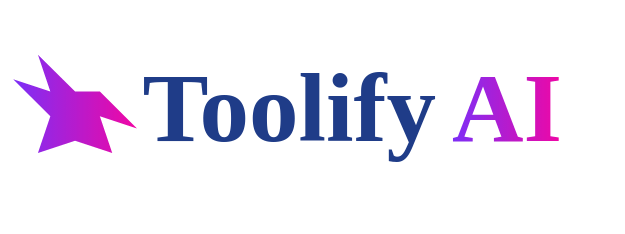GitHub Copilot vs Cursor: Which AI Coding Assistant Should You Choose?
In-depth comparison of the two leading AI-powered developer tools transforming how we write code.
Overview
GitHub Copilot and Cursor represent two different approaches to AI-assisted development. Copilot focuses on inline code suggestions within your existing IDE, while Cursor offers a more comprehensive AI-first editor with built-in collaboration features.
GitHub Copilot
An AI pair programmer that suggests code and entire functions in real-time right in your editor, powered by OpenAI models.
Cursor
An AI-first code editor with deep understanding of your codebase, offering advanced editing, search, and collaboration features.
Feature Comparison
| Feature | GitHub Copilot | Cursor |
|---|---|---|
| Core Functionality | Inline code suggestions | Full AI code editor |
| Supported Languages | All major languages | All major languages |
| IDE Integration | VS Code, JetBrains, etc. | Standalone editor (VS Code fork) |
| Code Generation | Line-by-line and function-level | File-level and architectural |
| Code Understanding | Limited context | Full repository awareness |
| Debugging Assistance | Basic | Advanced error analysis |
| Collaboration Features | None | Real-time shared editing |
| Code Search | Standard IDE search | Semantic AI search |
Code Generation Comparison
IDE Integration
GitHub Copilot
- VS Code: Native extension with full support
- JetBrains: Full plugin support
- Visual Studio: Official extension
- Neovim: Community plugin
- Other Editors: Limited or community-supported
Cursor
- Standalone Editor: Based on VS Code with enhanced AI
- VS Code Compatibility: Partial (some extensions work)
- JetBrains: Not supported
- Remote Development: Built-in support
- Terminal Integration: Full built-in terminal
Pricing Comparison
| Plan | GitHub Copilot | Cursor |
|---|---|---|
| Free Tier | 30-day trial | Limited free plan |
| Individual | $10/month | $20/month |
| Business | $19/user/month | $30/user/month |
| Enterprise | Custom pricing | Custom pricing |
| Student Discount | Free | 50% off |
Best Use Cases
Individual Developers
Best Choice: GitHub Copilot
Copilot provides excellent value for solo developers who want AI assistance without switching editors.
Development Teams
Best Choice: Cursor
Cursor's collaboration features and shared context make it ideal for teams.
Quick Coding Tasks
Best Choice: GitHub Copilot
For small fixes and quick prototypes, Copilot's speed is unbeatable.
Large Refactors
Best Choice: Cursor
Cursor understands project-wide context, making large refactors safer.
Limitations
GitHub Copilot Limitations
- Limited understanding of project context
- No built-in collaboration features
- Can suggest outdated or insecure code
- No semantic code search
- Limited debugging assistance
Cursor Limitations
- Requires switching to a new editor
- Higher price point
- Not all VS Code extensions work
- Can be resource-intensive
- Smaller community than VS Code
Frequently Asked Questions
Can I use both Copilot and Cursor together?
+Technically yes, but they're not designed to work together. Cursor includes its own AI that overlaps with Copilot's functionality. Most users choose one or the other based on their primary needs.
Which tool has better code suggestions?
+For line-by-line suggestions, Copilot is slightly better. For larger, context-aware suggestions, Cursor performs better due to its deeper understanding of your entire codebase.
Is Cursor just a VS Code fork with AI?
+While based on VS Code, Cursor has significant modifications for AI integration, including built-in chat, better codebase understanding, and collaboration features that go beyond standard VS Code.
Which is better for open source development?
+Copilot currently has better support for open source workflows, including its controversial but useful ability to suggest public code. Cursor is more focused on proprietary codebases.
How do they handle code privacy?
+Both offer enterprise plans with enhanced privacy. Copilot has optional code retention, while Cursor defaults to not storing your code. Always check their latest policies for sensitive projects.
Ready to Boost Your Coding Productivity?
Both tools offer free trials so you can experience their AI capabilities firsthand.
Last Updated: August 10, 2025 | Suggest an Update